Use these instructions to give your Assessment team access to Analyse School Performance (ASP), the DfE replacement for RaiseOnline.
Step 1: Log into DfE Sign in using a Administrator login and click on ‘Users’.
Step 2: If the user you are setting up is new to the system, click Add User, and set up the user details.
Step 3: As the user has now been set up, click on the user.
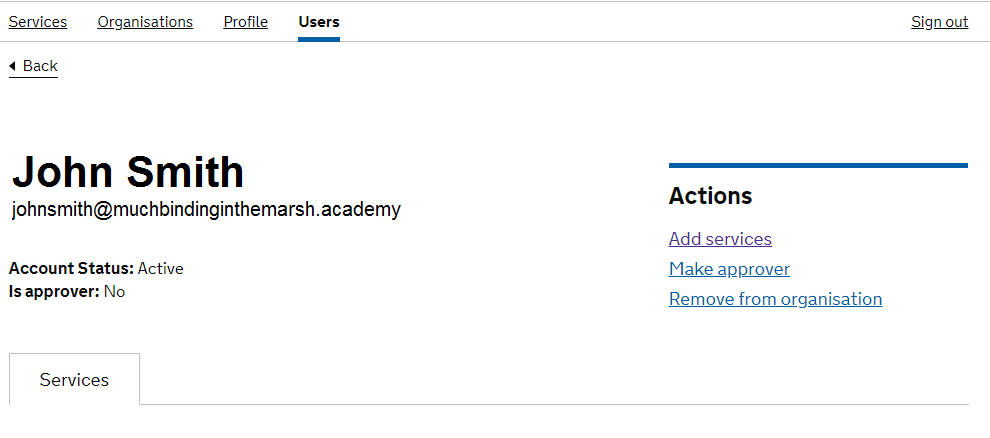
Step 4. If the user does not have the service Analyse School Performance set up, then click “Add services”. If it does, click on the “Analyse School Performance” link and please go to step 6.
Step 5. Add ASP into the list of services and click Next.
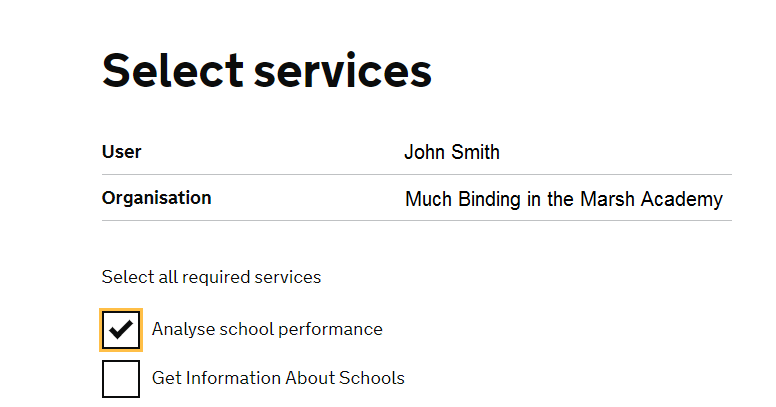
Step 6. Tick the “RAISE Named” box.
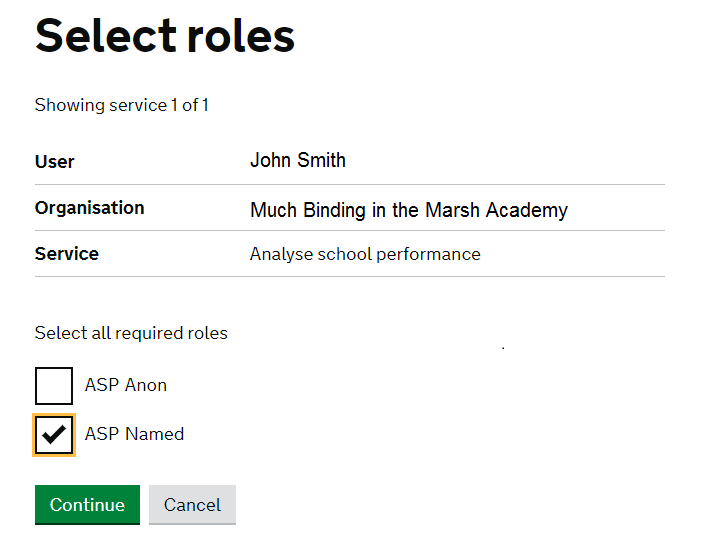
Step 7: Log back into ASP. Then log off from ASP. Then log back into ASP as this new user.
You should then be able to see the Downloads link at the top of the main page.